Typing <> on an ANSI keyboard set to Spanish on windows.
-
prava
- Main keyboard: Cherry G80-3000
- Main mouse: Zowie EC1
- DT Pro Member: -
Hi fellows!
I'm currently very happy with my Noppoo choc mini brown...although I can't for the love of me find how to type <> without having to change the language on windows all the time.
Its not a symbol I use every day but I like to know how to use it when I need it.
Thanks.
I'm currently very happy with my Noppoo choc mini brown...although I can't for the love of me find how to type <> without having to change the language on windows all the time.
Its not a symbol I use every day but I like to know how to use it when I need it.
Thanks.
- daedalus
- Buckler Of Springs
- Location: Ireland
- Main keyboard: Model M SSK (home) HHKB Pro 2 (work)
- Main mouse: CST Lasertrack, Logitech MX Master
- Favorite switch: Buckling Spring, Beam Spring
- DT Pro Member: 0087
Look at a pic of the Spanish layout, the <> key would be mapped to the \ | key on a US layout keyboard. You'd lose whatever key is left of the Enter key on the home row.
-
prava
- Main keyboard: Cherry G80-3000
- Main mouse: Zowie EC1
- DT Pro Member: -
The problem is that that symbol in a spanish layout comes on a key that doesn't exist on ANSI layout 
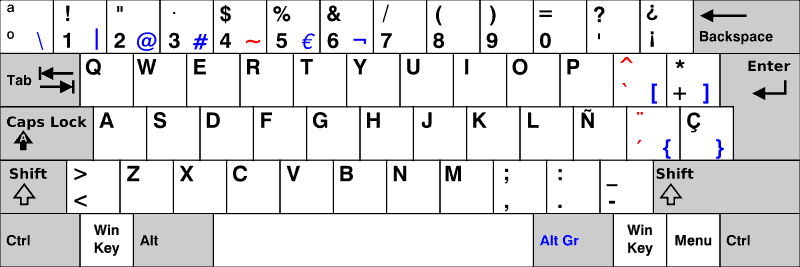
On the right of the left-shift.
Thats why I don't know how to solve the issue...as I have no other free key to map (I think).
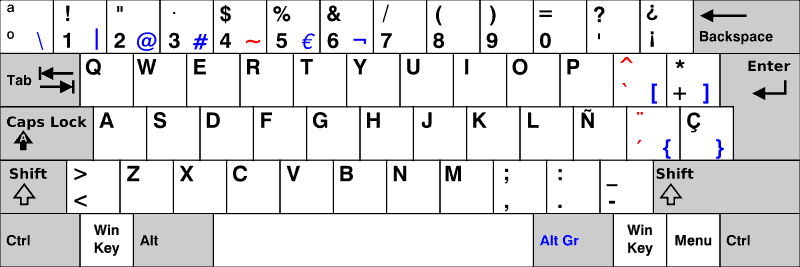
On the right of the left-shift.
Thats why I don't know how to solve the issue...as I have no other free key to map (I think).
- guilleguillaume
- Location: Barcelona, Spain
- Main keyboard: Kmac Mini
- Main mouse: Razer Abyssus 2014
- Favorite switch: Topre
- DT Pro Member: -
I usually use google search to find "Bigger than and smaller than" so it appears and Ctrl+C plus Ctrl+V.

- kbdfr
- The Tiproman
- Location: Berlin, Germany
- Main keyboard: Tipro MID-QM-128A + two Tipro matrix modules
- Main mouse: Contour Rollermouse Pro
- Favorite switch: Cherry black
- DT Pro Member: 0010
Press and hold the Alt key, press the ASCII number code of the required sign on the numpad and then release the Alt key, the sign will appear.
ASCII code is 60 for "<" and 62 for ">"
You have no number pad? Oh....
ASCII code is 60 for "<" and 62 for ">"
You have no number pad? Oh....
- guilleguillaume
- Location: Barcelona, Spain
- Main keyboard: Kmac Mini
- Main mouse: Razer Abyssus 2014
- Favorite switch: Topre
- DT Pro Member: -
Actually the Noppo has Numpad! I'm going to try this:kbdfr wrote:Press and hold the Alt key, press the ASCII number code of the required sign on the numpad and then release the Alt key, the sign will appear.
ASCII code is 60 for "<" and 62 for ">"
You have no number pad? Oh....
>>>>>>>
<<<<<<<<
Fantastic!!! Many thanks
Last edited by guilleguillaume on 04 Jun 2011, 00:00, edited 1 time in total.
- daedalus
- Buckler Of Springs
- Location: Ireland
- Main keyboard: Model M SSK (home) HHKB Pro 2 (work)
- Main mouse: CST Lasertrack, Logitech MX Master
- Favorite switch: Buckling Spring, Beam Spring
- DT Pro Member: 0087
*facepalm*
Sorry, I was getting confused about using the UK layout on a US board. You are correct in saying that the <> doesn't exist.
Sorry, I was getting confused about using the UK layout on a US board. You are correct in saying that the <> doesn't exist.
- webwit
- Wild Duck
- Location: The Netherlands
- Main keyboard: Model F62
- Favorite switch: IBM beam spring
- DT Pro Member: 0000
- Contact:
Type "ascii code" in googleprava wrote:where do I look at ASCII code?
- daedalus
- Buckler Of Springs
- Location: Ireland
- Main keyboard: Model M SSK (home) HHKB Pro 2 (work)
- Main mouse: CST Lasertrack, Logitech MX Master
- Favorite switch: Buckling Spring, Beam Spring
- DT Pro Member: 0087
My understanding (and I could be completely wrong here) is that you have to hold down Right Alt and enter the number on the numpad.
Oh-oh, tenkeyless.
Oh-oh, tenkeyless.
- British
- Location: France
- Favorite switch: MX Brown
- DT Pro Member: -
With all my ANSI keyboards I use with french keysets, I'm relying on AHK and a very simple script:
This makes ctrl+[|\ key]=< and alt+[|\ key]=>.
Code: Select all
<^*::Send <
<!*::Send >- kbdfr
- The Tiproman
- Location: Berlin, Germany
- Main keyboard: Tipro MID-QM-128A + two Tipro matrix modules
- Main mouse: Contour Rollermouse Pro
- Favorite switch: Cherry black
- DT Pro Member: 0010
The ASCII table allows you to type nearly any character without having to program anything (or even having any dedicated software). It could virtually allow to type any text with a keyboard consisting of just an Alt key and a number pad (that, by the way, would be a REAL space saver).
I thought this was common knowledge, but obviously it is not. Or not any more.
Windows users have the ASCII codes resident on their computers: Start > Run > charmap.exe
Or access them in Word: Insert > Symbol.
In both cases, experiment by yourself to find out how it works
I thought this was common knowledge, but obviously it is not. Or not any more.
Windows users have the ASCII codes resident on their computers: Start > Run > charmap.exe
Or access them in Word: Insert > Symbol.
In both cases, experiment by yourself to find out how it works